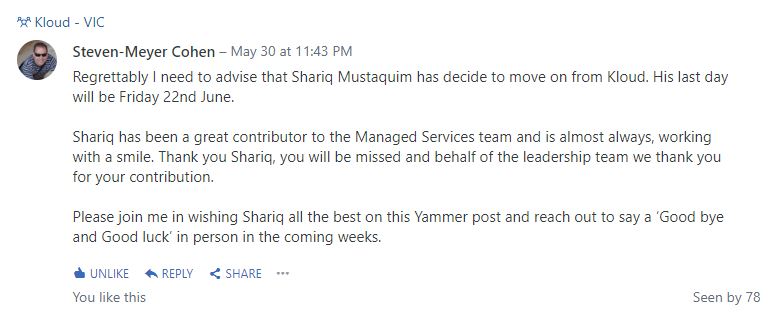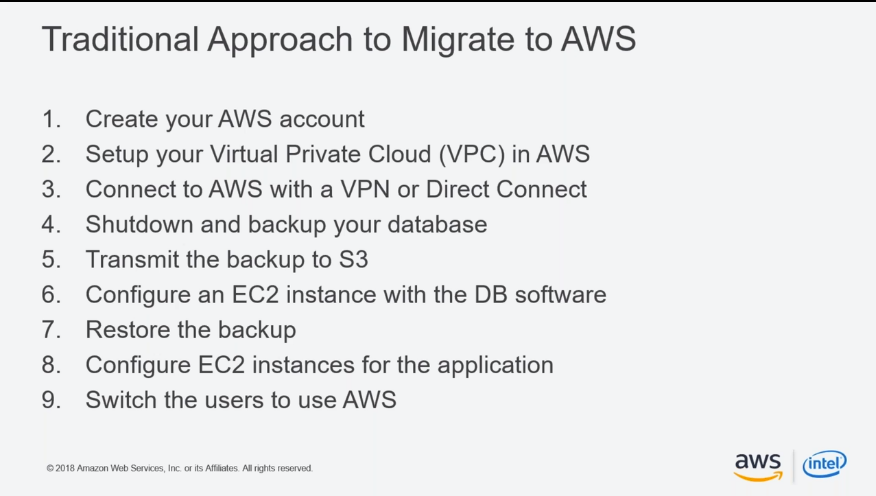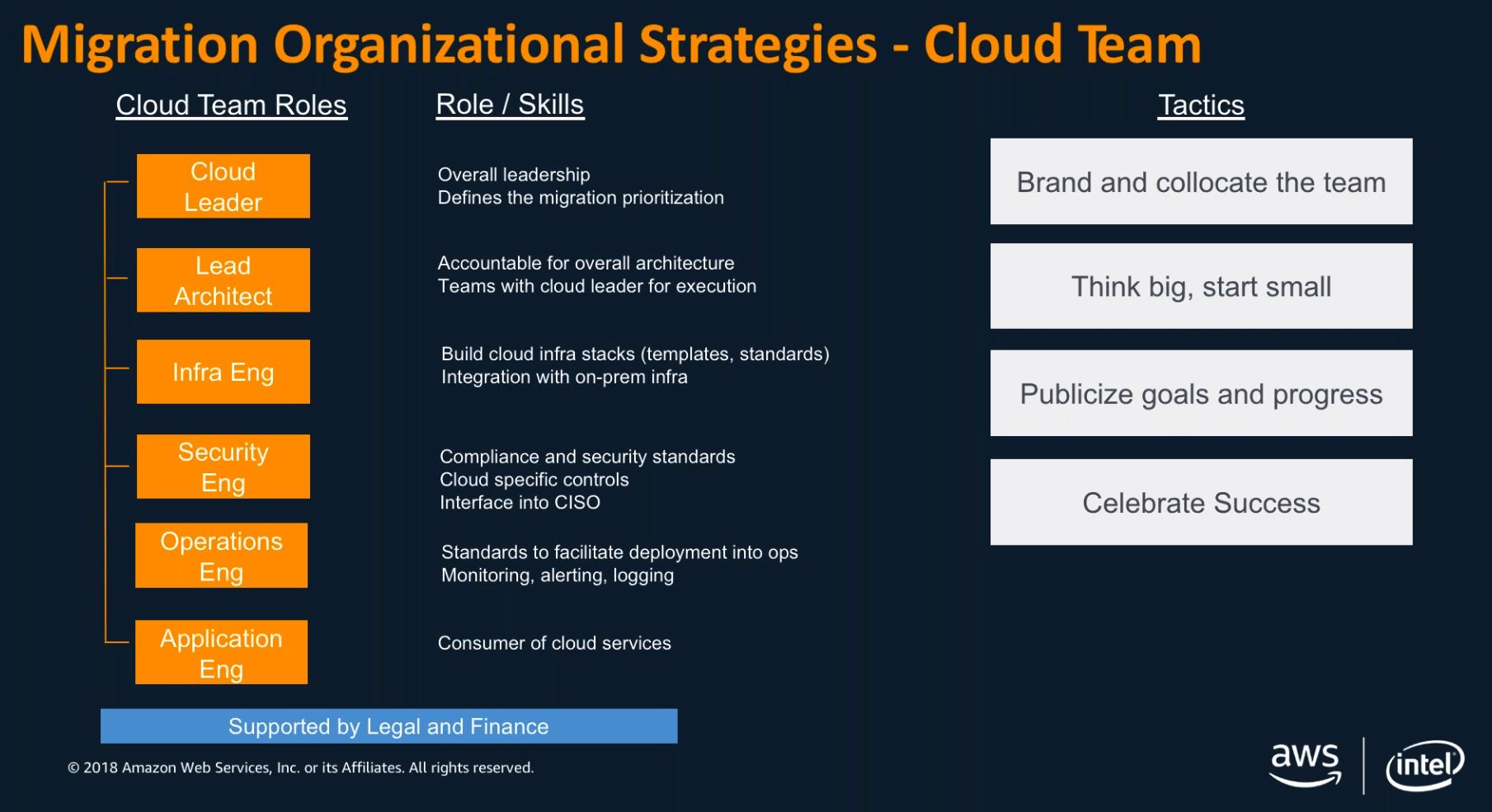Quickly bootstrap a Squid Proxy Server on Amazon EC2
Squid is the ubiquitituos proxy server, there just isnt any competetion :)
Quickly bootstrap a Squid Proxy Server on Amazon EC2 with this UserData/Bootstrp script:
#!/bin/bash
#Squid user-data.sh
yum update -y
yum install -y squid
mkdir /var/log/squid3/
mkdir /var/spool/squid3/
chown squid /var/log/squid3/ -R
chown squid /var/spool/squid3/ -R
cat > /etc/squid/squid.conf << EOF
# Local network access to proxy
#Recommended minimum configuration:
acl manager proto cache_object
acl localhost src 127.0.0.1/32
acl to_localhost dst 127.0.0.0/8
acl localnet src 0.0.0.0/8 10.76.0.0/16 10.78.0.0/16
acl SSL_ports port 443
acl Safe_ports port 80 # http
acl Safe_ports port 21 # ftp
acl Safe_ports port 443 # https
acl Safe_ports port 70 # gopher
acl Safe_ports port 210 # wais
acl Safe_ports port 1025-65535 # unregistered ports
acl Safe_ports port 280 # http-mgmt
acl Safe_ports port 488 # gss-http
acl Safe_ports port 591 # filemaker
acl Safe_ports port 777 # multiling http
acl CONNECT method CONNECT
http_access allow manager localhost
http_access deny manager
http_access deny !Safe_ports
http_access deny to_localhost
icp_access deny all
htcp_access deny all
http_port 3128
hierarchy_stoplist cgi-bin ?
access_log /var/log/squid3/access.log squid
#Suggested default:
refresh_pattern ^ftp: 1440 20% 10080
refresh_pattern ^gopher: 1440 0% 1440
refresh_pattern -i (/cgi-bin/|\?) 0 0% 0
refresh_pattern . 0 20% 4320
# Leave coredumps in the first cache dir
coredump_dir /var/spool/squid3
# Allow all machines to all sites
http_access allow all
EOF
service squid start
chkconfig squid on